Document Creation
Documents can be created from scratch, duplicating an existing document, or copying content from a template.
Creating Content From Scratch
To create a new document without any content, the first step is to click on Create New, as it shows in the animation below:
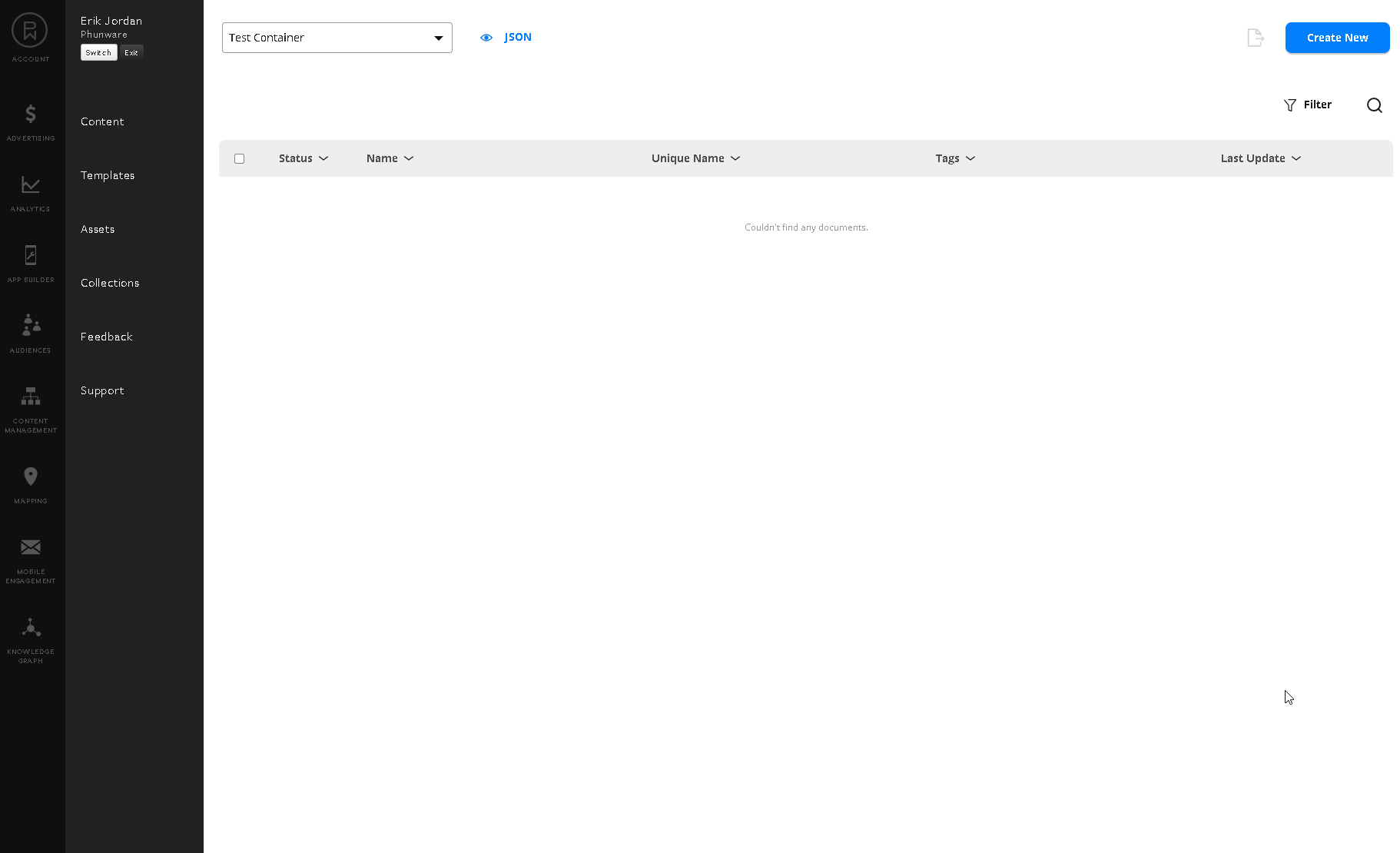
Content Doc NameThis is the file name and unique identifier for a document. Please note that this field must be unique across your container only.
Once in your blank slate document, there is only one requirement to save your work, and that is giving it a unique name. After naming your document the save button will light up provided that there is no other document with the same name, and now you will have the ability to save your progress at any time as shown in the animation below:
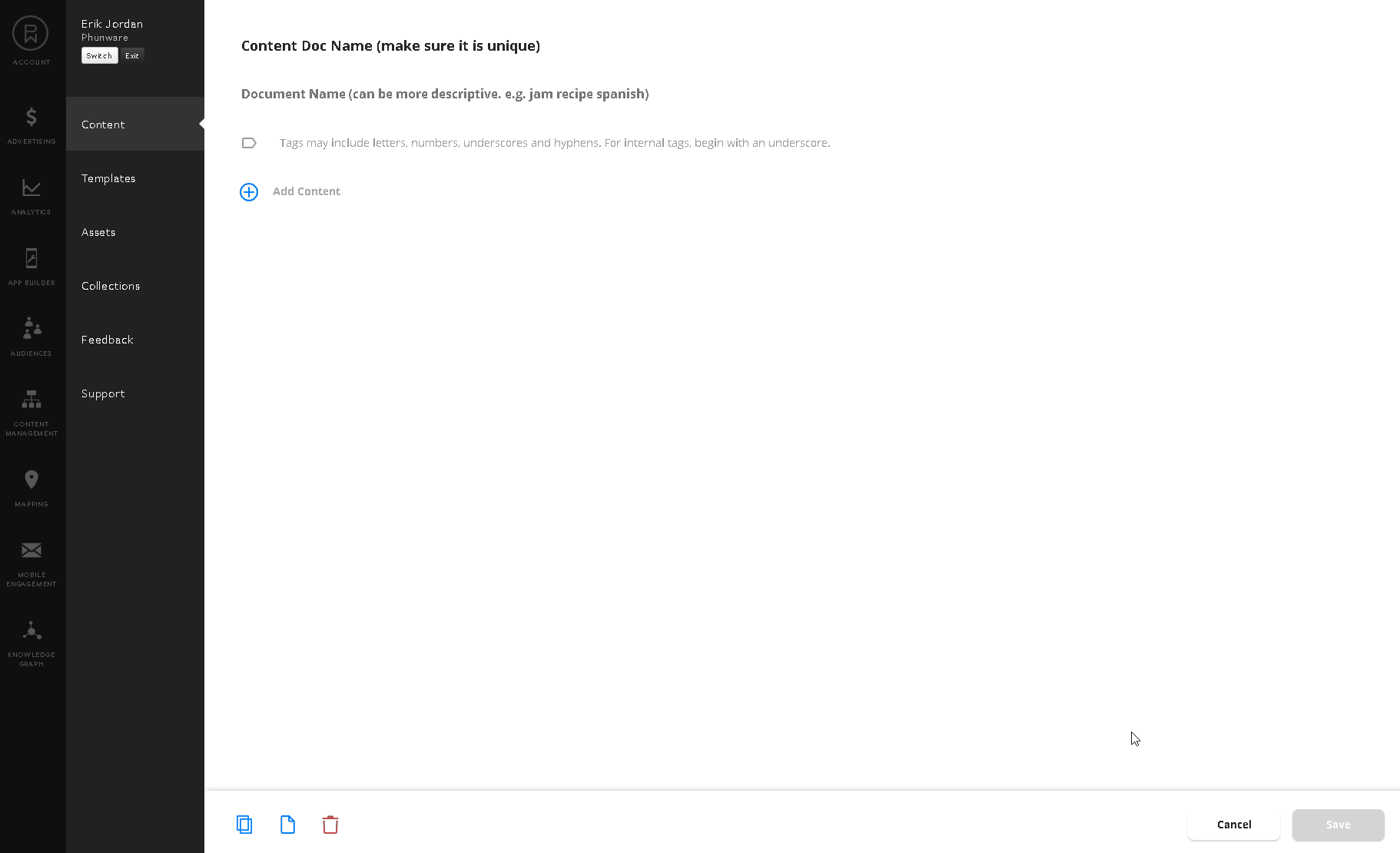
Copying / Duplicating a Document
Duplicating a document is really simple and can be done from two locations, on the list view using the overflow menu, and from the document details view via the copy icon located at the bottom left corner of the page. Once clicking on copy for any document, a dialog will pop asking for the new document unique name, once entered, you will be able to click on copy once again and generate your duplicate. The following two animations showcase copying/duplicating a document from both of those locations.
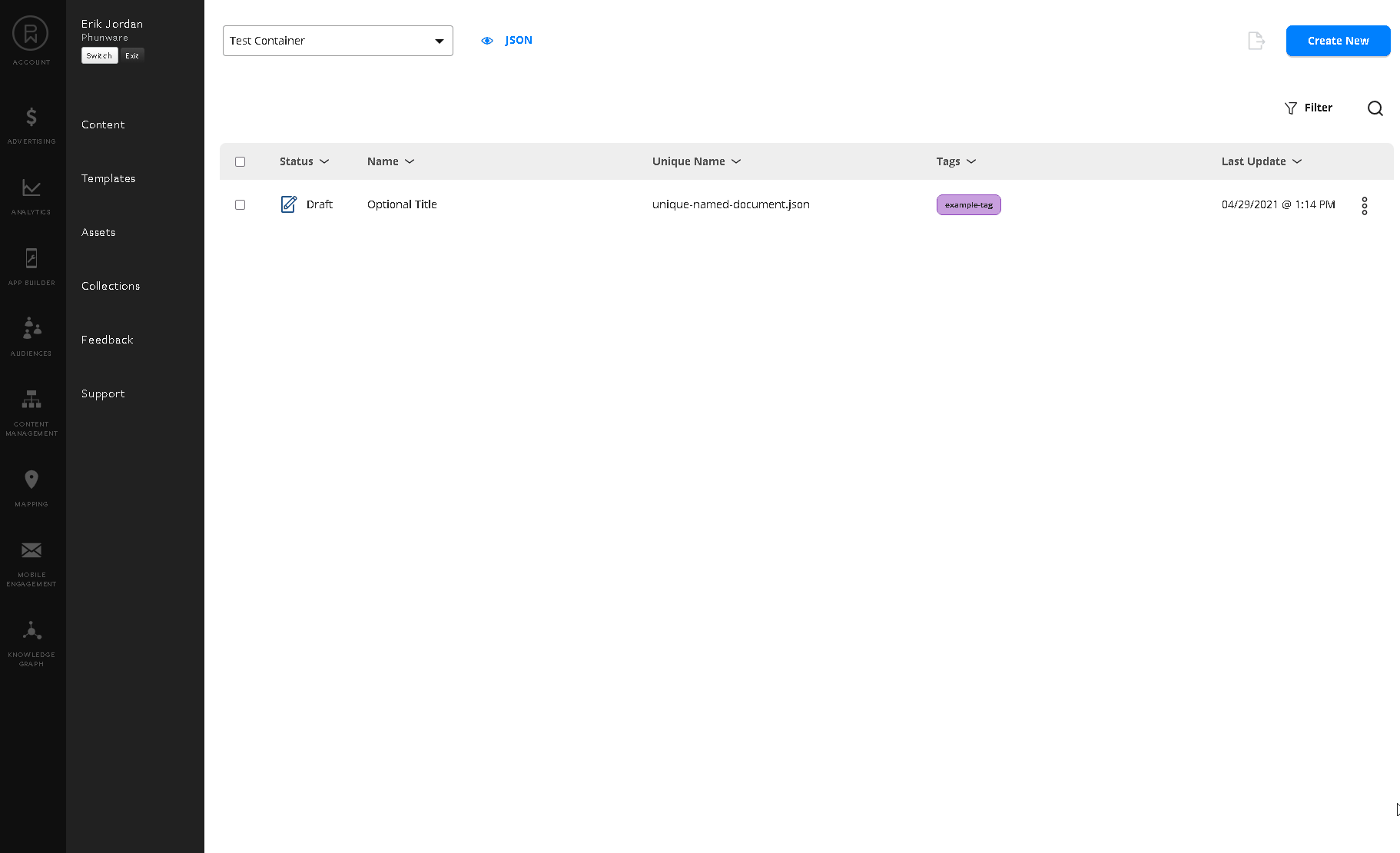
Example of copying a document from the list context menu.
In addition to copying or cloning a document from the list view, you have the choice of duplicating a document from the document detail view. The following animation showcases creating a duplicate of an existing document, while in the document detail view area.
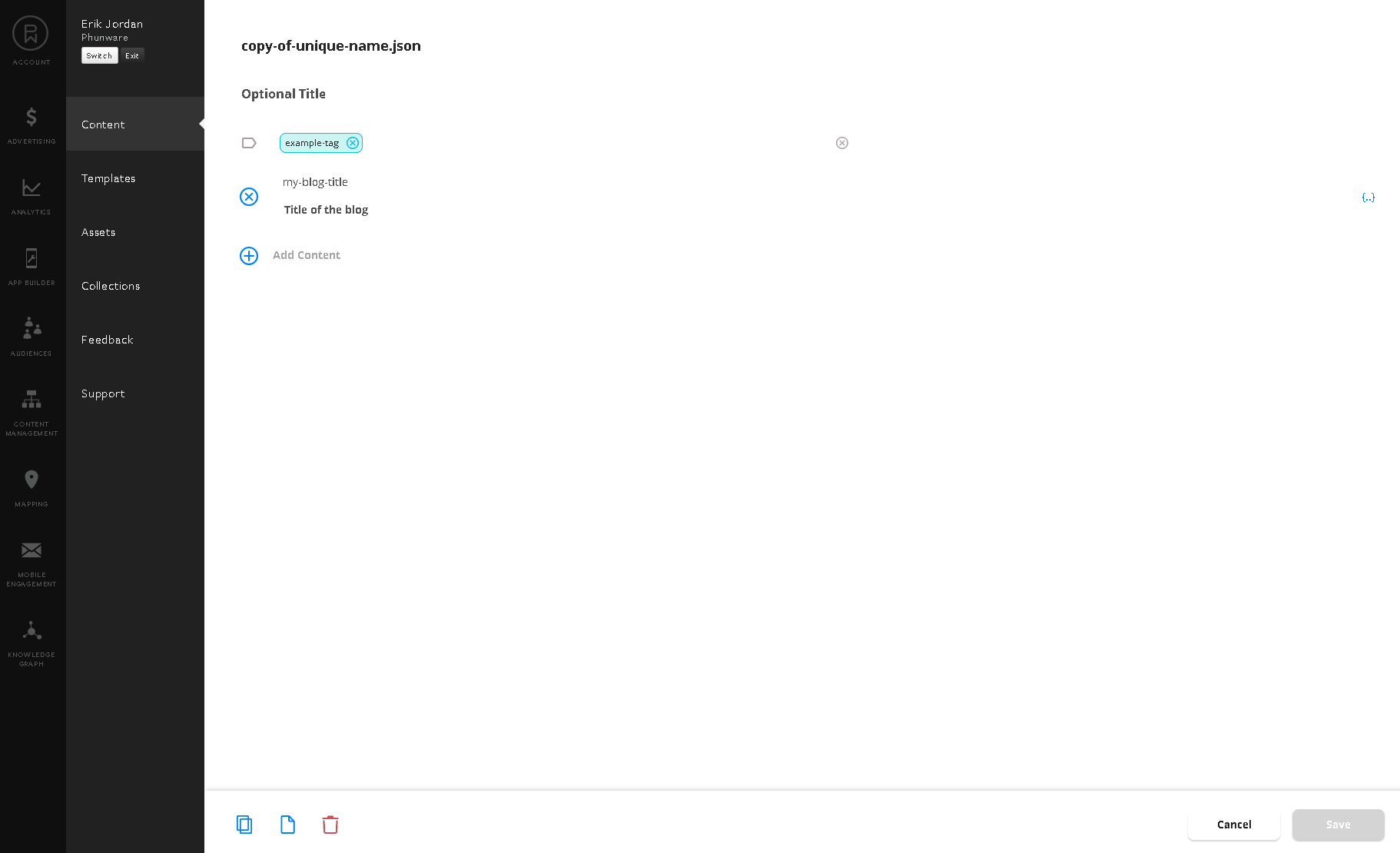
Example of copying a document from the details copy button.
Documents can be filtered / queried using tags. New tags or existing tags can be added to a document using the tags drop down. To create a new tag, simply type the tag word you want to create, if valid and doesn't exist, the option to create one will appear. The following animation shows the process of adding existing tags and creating new tags upon creating a document (the same operation can be done when updating documents as well).
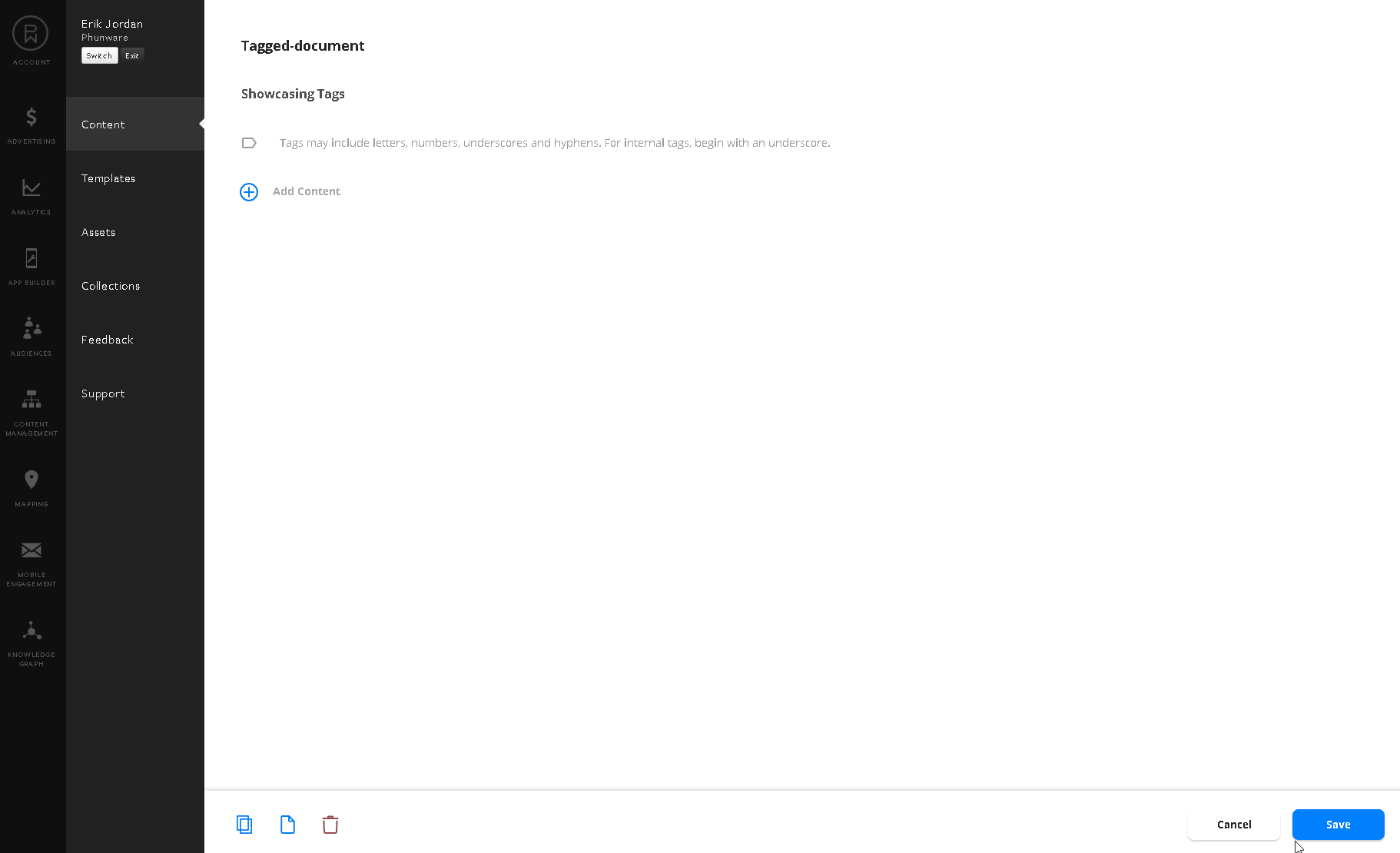
Valid tagsTags can only consist of letters, numbers, underscore, hyphens and cannot be longer than 32 characters.
e.g: chocolate
Updated 8 months ago