Editing Content
Content in CME is stored as JSON documents, the fields (field type e.g. number, string and others) you add generate the final document structure to be used by your applications. Adding content was streamlined in this version of CME by coupling the process of defining the structure and adding data to your fields on the same UI without having to use different screens for structural design and a different screen for adding content to your defined structure.
String Fields
To add a new field to your document, simply click the add sign, enter your field name, and select the type of content it should hold. The following animation shows the process of creating a string field.
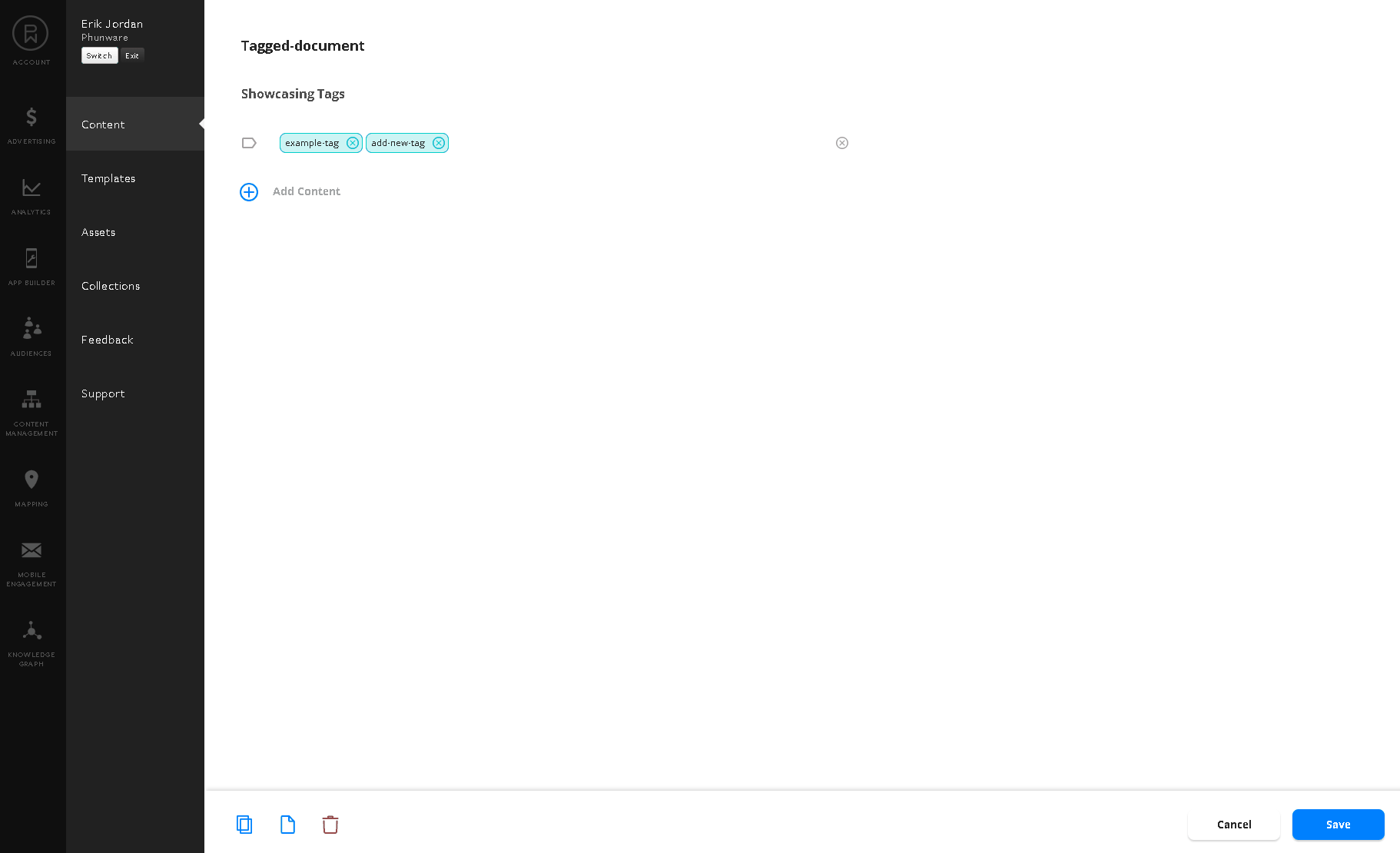
For convenience, we provide several field types that generate string (JSON string) fields. These are:
- "Link" field for validating URLs,.
- "Media" field to select existing assets or upload a new one.
- "Paragraph" field allows you to easily write one or multiple paragraphs.
- "Single Line" field allows to add one sentence or single line stream of text.
Field NamesWe strongly encourage the use of standard JSON field naming conventions. These can be defined as:
- Use meaningful words with defining semathiks.
- Camelcase multiple words e.g. myStringField
- Avoid the use of spaces or special characters.
Numeric, Date Time and Boolean fields
In addition to string fields, you can add numeric fields the Number type or a special field that will store a unix timestamp from a selected date and time, named "Date" field. The following animation showcases adding a numeric field, and a date field to our content:

In addition to numeric fields, a boolean field for storing true/false values is available as well.
Complex structures, (Substructures and Arrays)
In most cases, a flat structure will be sufficient for storing content at the root of your document however, complex documents can be created as well for more advance JSON structure definitions. Substructure types can be added the same way basic types can via entering the name of the field, and selecting substructure. Once your substructure is created, you can continue to add more fields within your substructure. The following animation showcases adding a substructure to our article and using it to organize some fields away from the root of our document.
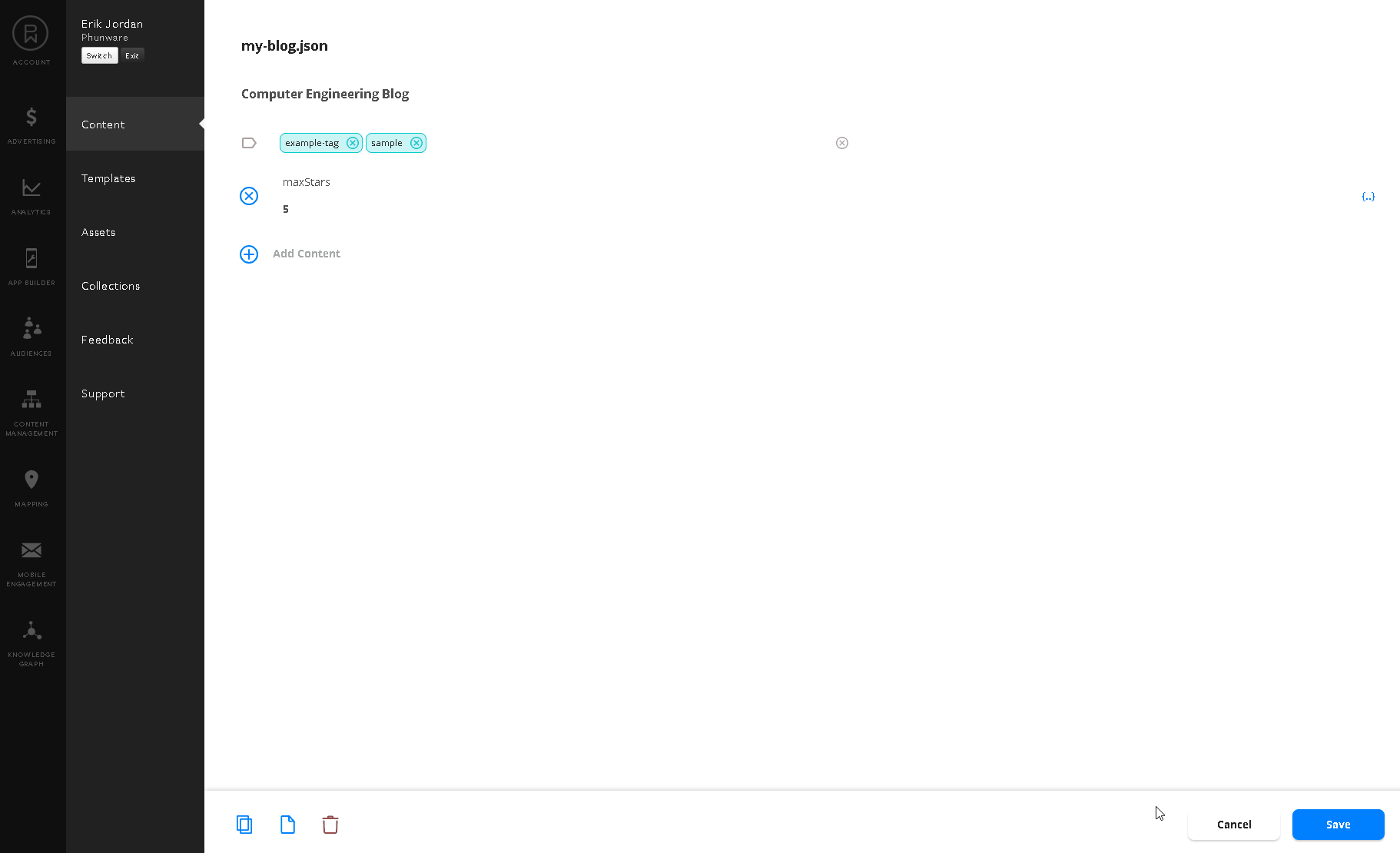
Substructures from represent a collection or group of fields that can be isolated from the root document. From an engineer or technical point of view, these are objects that encapsulate closely related fields and can be abstracted from the root document. Once a substructure is added, you are automatically entered into that substructure edit mode, this way you can immediately begin adding fields to your new substructure. You can easily navigate back to the root or a parent substructure using the breadcrumbs navigation path above the name of your structure. The following animation better illustrates creating substructures, and navigating back to the root document, in addition to going back into editing the substructure.
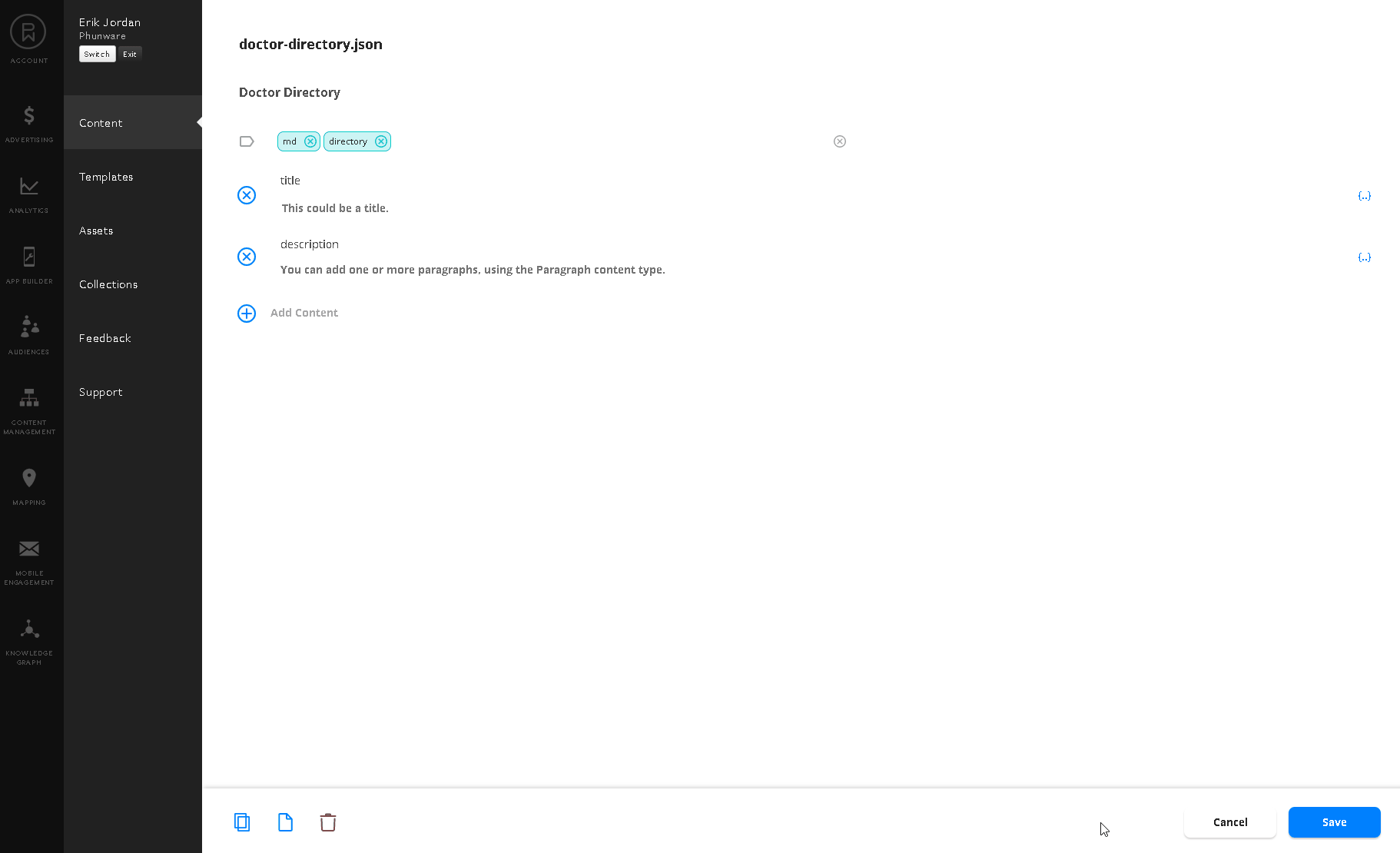
Arrays can be used to easily create collections/list of basic fields or complex structures. In the animation above we added departments like cardiology, and general surgery as substructures, initializing each with an array of doctors. A few things left out from the animation was selecting the type of items each array should contain. The following animation, shows selecting the type of item and adding a few entries to our doctors array.
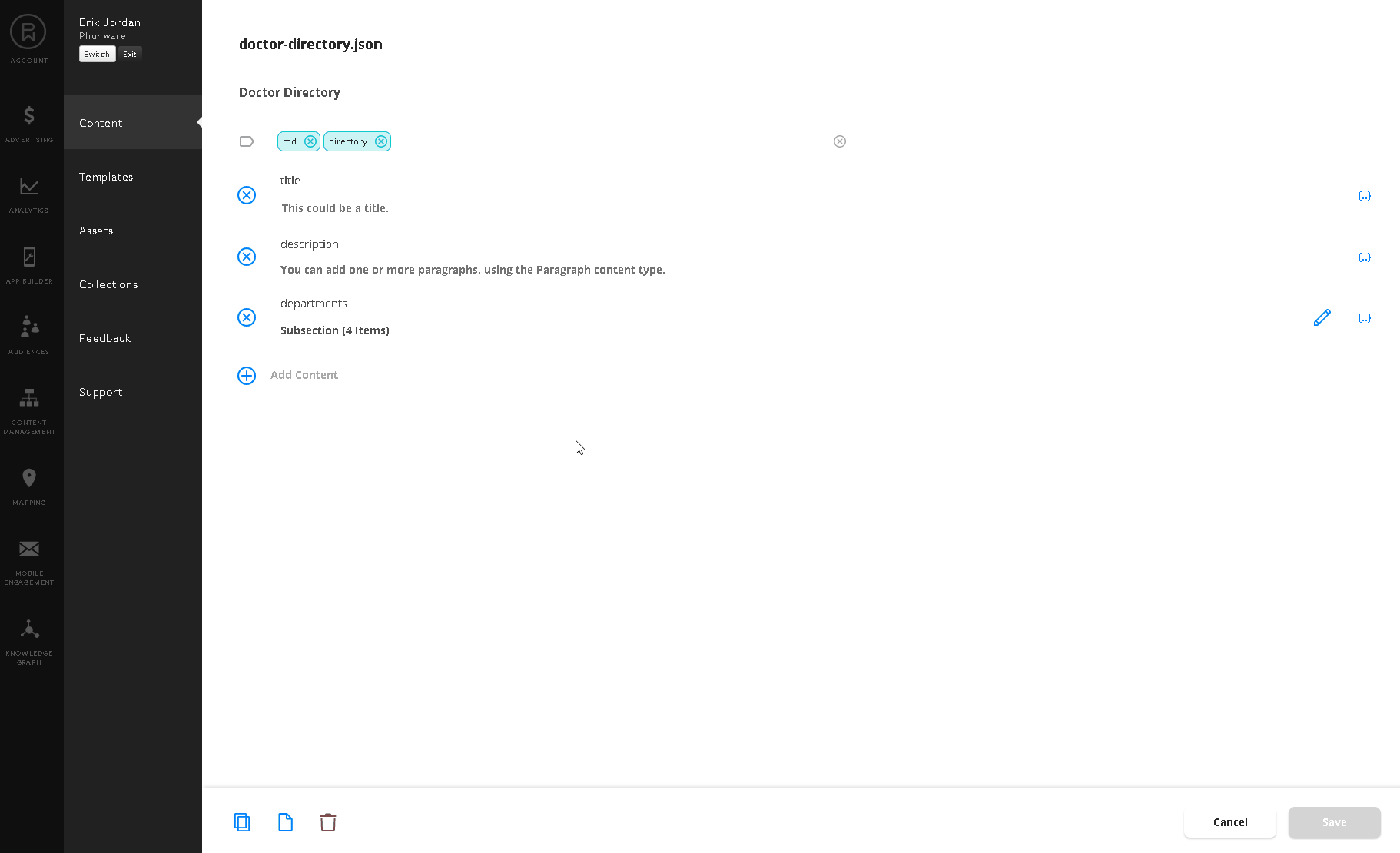
Updated 8 months ago